3.2.9. Deleting objects
3.2.9.1. Delete Pipe_section
Select the pipe_section layer and change to edit mode.
Select the pipe_section(s)) you want to delete. You can click on an object or draw an area.

Use the top menu Edit –> Delete Selected to delete.

Note
The easiest way is to simply press the Delete key on your keyboard. Another way is to press the Delete button located in the Digitizing toolbar.
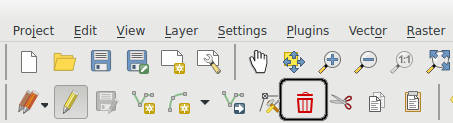
Depending on how you customized QGIS the Digitizing toolbar may be hidden or located elsewhere.
Deselect the edit mode and confirm changes to layer. All changes will be saved to database.

3.2.9.2. Delete pipe_point_normal or pipe_point_feed
Select vw_pipe_point_normal or vw_pipe_point_feed layer and change to edit mode
Select the objects you want to delete
Use Edit –> Delete Selected to delete.
Stop the editing mode and confirm changes to layer. All changes will be saved to database.
3.2.9.3. Delete Structure
Select structure layer and change to edit mode
Select the objects you want to delete
Use Edit –> Delete Selected to delete.
Stop the editing mode and confirm changes to layer. All changes will be saved to database.
3.2.9.4. Delete trench or trench_point
Select trench or trench_point layer and change to edit mode
Select the objects you want to delete
Use Edit –> Delete Selected to delete.
Stop the editing mode and confirm changes to layer. All changes will be saved to database.
3.2.9.5. Delete cable or cable_point
Select sia405cc_cable or sia405cc_cable_point layer and change to edit mode
Select the objects you want to delete
Use Edit –> Delete Selected to delete.
Stop the editing mode and confirm changes to layer. All changes will be saved to database.