Configuration du poste de travail
Configuration de la base de données
To tell a workstation, where the database is (on the local system or on a network server) you will have to create some files initially on every device on which you will have QGIS/TWW running (client). It is not required to do that on the server itself.
Ces étapes dépendent de votre système d’exploitation.
Windows pg_service
Créer un nouveau dossier où vous souhaitez enregister la configuration. Par exemple pgconfig dans vos documents. Ce dossier sera connu sous le nom de PGSYSCONFDIR dans ce guide.
Configurer la variable d’environnement PGSYSCONFDIR pour pointer sur le chemin de PGSYSCONFDIR
Note
Search for environment variable in your windows system settings, then click one of the following options, for either a user or a system variable:
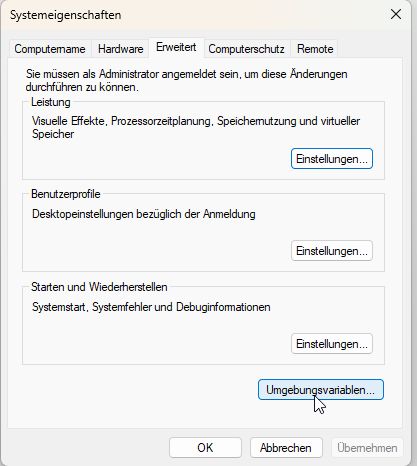
Click New to add a new variable name and value.
Click an existing variable, and then click Edit to change its name or value.
Click an existing variable, and then click Delete to remove it.
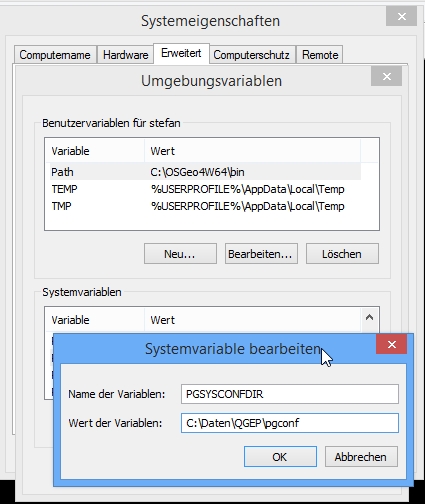
You can check your environment variables also within QGIS: Menu Settings –> Options... –> System Tab –> Environment
Dans ce dossier, vous trouverez deux fichiers
pg_service.confpgpass(si vous ne souhaitez pas entrer le mot de passe à chaque connexion)
Attention
On Windows, you need to save pg_service.conf in Unix format in order to work.
One way to do it is to open it with Notepad++
and Edit –> EOL Conversion –> UNIX Format –> File save .
Linux/macOS pg_service
On Unix systems (linux/macOS etc.) you may put the files .pg_service.conf
and .pgpass into your home folder (normally /home/[username]). Pay attention to the starting . (<> Windows)!
If your QGIS doesn’t find the .pg_service.conf file, set the environment variable PGSYSCONFDIR:
In QGIS go to Settings > Options > System tab. Near the bottom you’ll find Environment. Tick Use custom variables and click on the plus on the right. Add the PGSYSCONFDIR variable using Append (to make sure you don’t delete anything - doesn’t matter probably) and its value (probably /home/[username] see above). Then click OK at the bottom right.
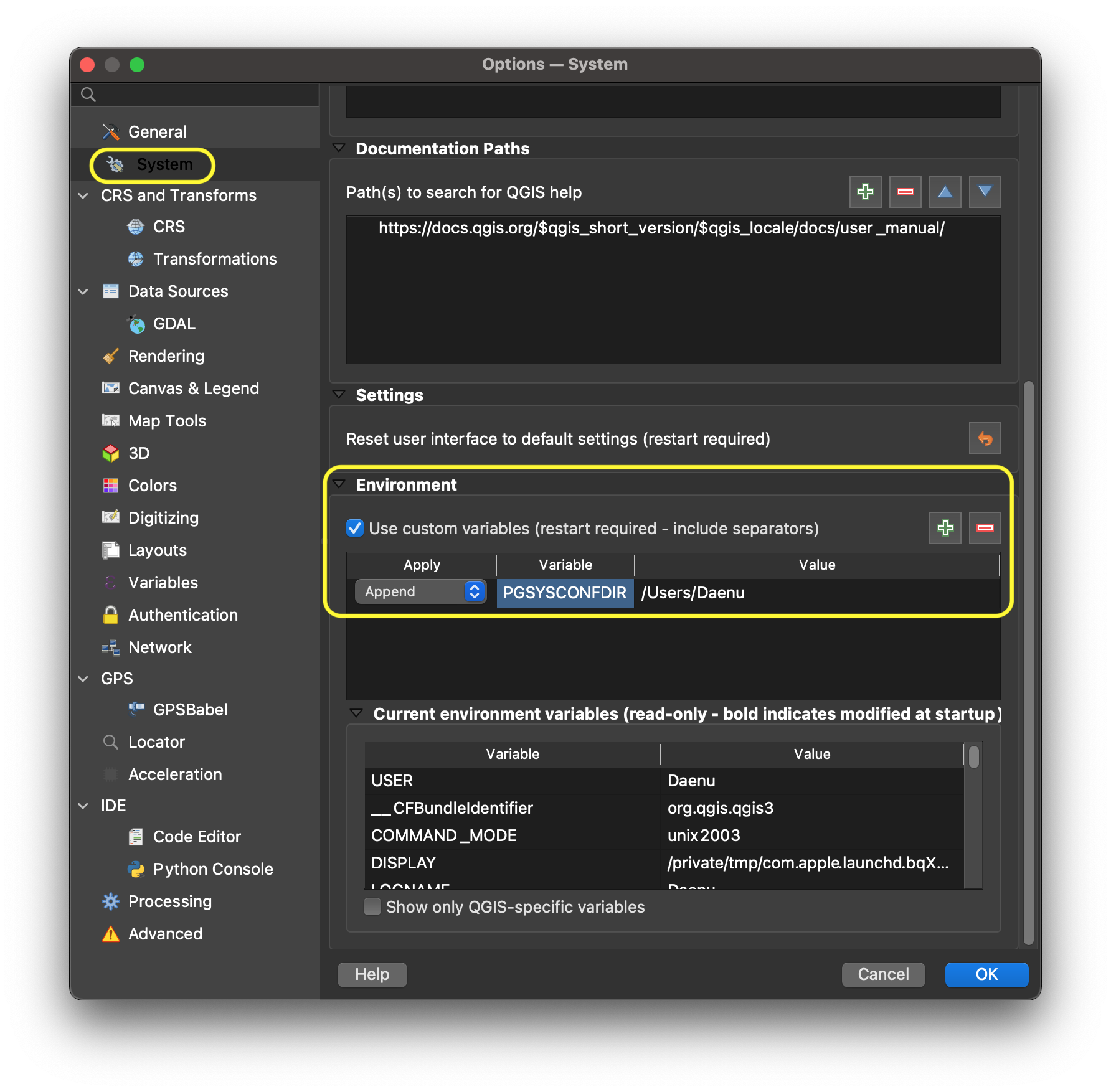
After closing and reopening QGIS, you should be able to see the added PGSYSCONFDIR at the bottom of the same window under Current environment variables.
.. figure:: images/macEnvVarCheck.png
Tous les systèmes
Placer les lignes suivantes dans le fichier pg_service.conf ou .pg_service.conf. Vous devrez peut-être apporter des modifications selon votre configuration.
[pg_tww]
host=localhost
port=5432
dbname=tww
user=twwuser
Pour enregistrer le mot de passe sur votre système, vous pouvez utiliser le fichier pgpass.
localhost:5432:*:twwuser:password
Note
Si la base de données n’est pas sur votre poste local, remplacer toutes les occurences de localhost par l’adresse réseau du serveur de base de données.
Alternative: put your password directly into the pg_service.conf (on Windows) / .pg_service.conf (on *nix) file:
[pg_tww]
host=localhost
port=5432
dbname=tww
user=twwuser
password=***
Installer QGIS
Minimum requirement 3.34.8
We recommend using the latest master build (called qgis-dev on Windows) which often offers a better experience in combination with TWW. For Windows installation, download the OSGeo4W Installer choose advanced installation and install qgis-dev.
Install TWW plugin
Exigences du plugin;
Please check if the following python libraries are installed
networkx >= 3.3
You can install them on Debian based systems with:
sudo pip install networkx
sudo apt-get install libqt4-sql-psql
Or for Windows users, directly in QGIS via the Python Console with:
import pip; pip.main(["install", "networkx"])
Plugin installation from QGIS Plugins Menu:
Ouvrir QGIS
Aller à « plugins »
« installer/gérer les extensions »
« Paramètres «
Activer l’onglet Afficher les extensions expérimentales
Activer le plugin (voir l’image ci-dessous):
Tous
Search TWW
Cocher la case à côté
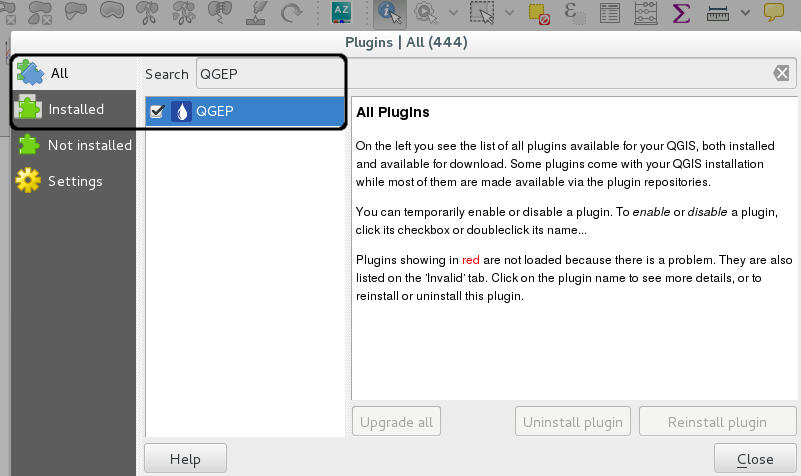
Add the TWW plugin
When the installation was successfull, you should see the TWW Toolbar:


Configuration of the plugin:
Plugin - TEKSI Wastewater - Settings
Check the Admin Guide to see how to enable INTERLIS Import / Export options
TWW uses a data historization process. The pg history viewer plugin allows you to view the changes made and replay some of them.
Install the demo data
See the current TMMT Documentation for a step by step help
Installation du projet de démo
See the current TMMT Documentation for a step by step help
Configure and download the qgs project file and its translations so it fits your pg_config setting
If you leave the teksi_wastewater_[language].qm files in the same directory as the teksi_wastewater.qgs file and start QGIS with one of these languages, your project will be translated to that language when you start the project. E.g. you start teksi_wastewater.qgs with a QGIS installation that is set to German, then the teksi_wastewater.qgs project will appear in German.
Note
You need to explicitly set the language in QGIS in settings. If QGIS is configured to take the system language, the TWW translation is not loaded.
Note
You may need to set for example the qm file to teksi_wastewater_de_CH.qm to fit the Swiss regional settings. The same for *_fr_CH in French instead of just *_fr.
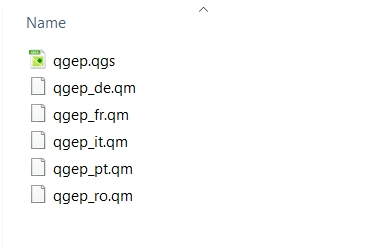
Open teksi_wastewater.qgs with QGIS
When you save that project it will keep it’s language and it cannot be changed in the same way.
If you are a data owner: Add your own OID to the project
If you are a data owner (Datenherr), you should
add your OID data in the table tww_sys.oid_prefixes and set it to true with an INSERT statement
and set the Invalid organisation (and any others) to FALSE:

-- sample entry for myorganisation - you need to add an entry for your own organization
INSERT INTO tww_sys.oid_prefixes (prefix,organization,active) VALUES ('ch11h8mw','myorganisation',TRUE);
-- sample code to set Invalid organisation to FALSE
UPDATE tww_sys.oid_prefixes SET active=FALSE WHERE prefix='ch000000';
Note
Only one OID Prefix should be set to TRUE!
OID prefixes have to be ordered at https://www.interlis.ch/en/dienste/oid-bestellen
Note
If you work with different databases for different communities, you should use different OID prefixes for each database.
Travailler avec plusieurs base de données
Create a new database in pgAdmin with a new name, e.g. communityA
Create a new schema tww in this database (do not choose another name, because all scripts works with the schema-name tww)
Continuer comme indiqué dans 1.2 Initialisation de la base de données
Modifier le fichier
pg_service.conf
[pg_tww]
host=localhost
port=5432
dbname=tww
user=twwuser
[pg_communityA]
host=localhost
port=5432
dbname=communityA
user=twwuser
Search and replace in the copy of
tww_en.qgsall “pg_tww” with “pg_communityA”