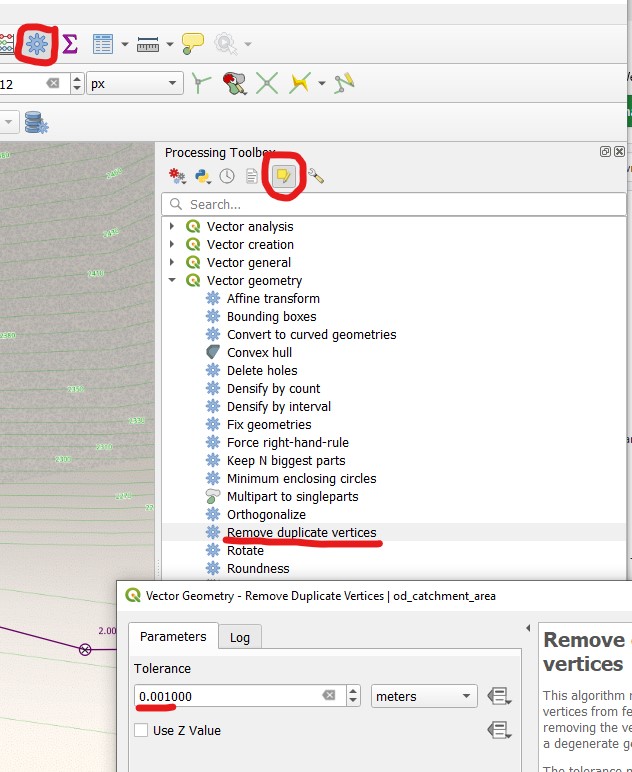Digitizing Catchment Areas
General
Catchments can be digitized with QGIS standard tool Add Polygon Feature.
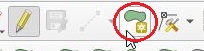
Catchment areas should not overlap and can have 4 connections to wastewater nodes.
Digitizing
Select the Enable Snapping button

Open the Advanced Configuration, check the catchment_area layer and check the Avoid Overlap checkbox for the catchment_area layer
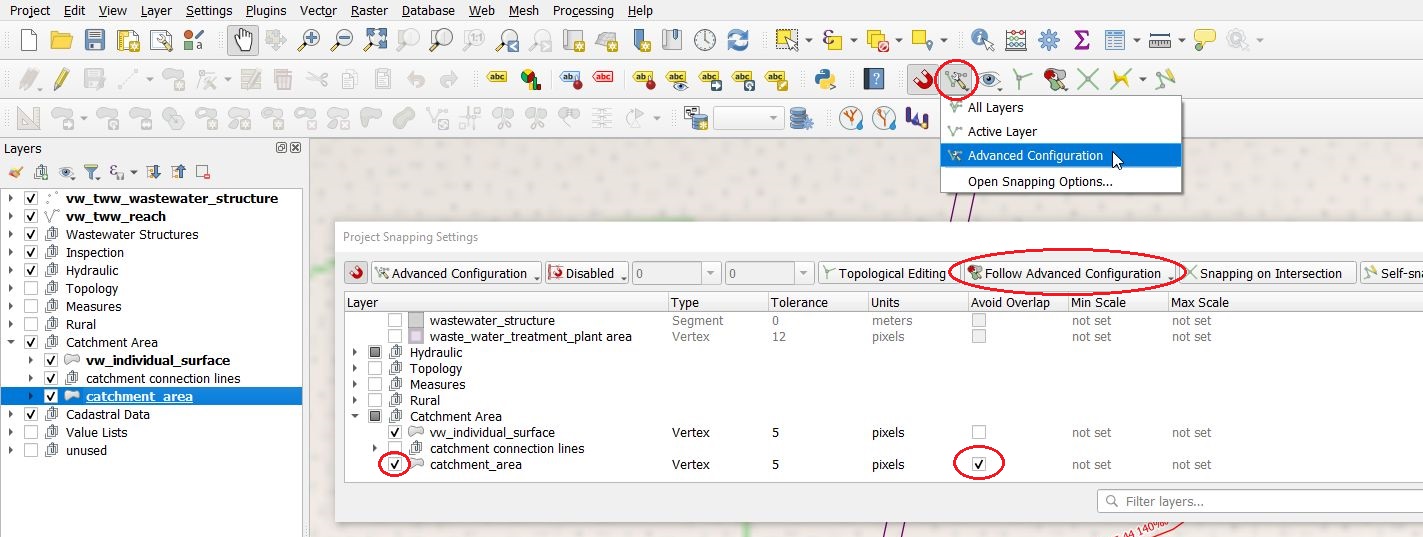
Note
New digitized catchment areas will not overlap with existing areas with this settings.
Set the layer
catchment_areainto the edit mode.Use the Add Polygon Feature tool to digitize a new area.

Start digitizing with left click and continue with left click for every vertex of the polygon
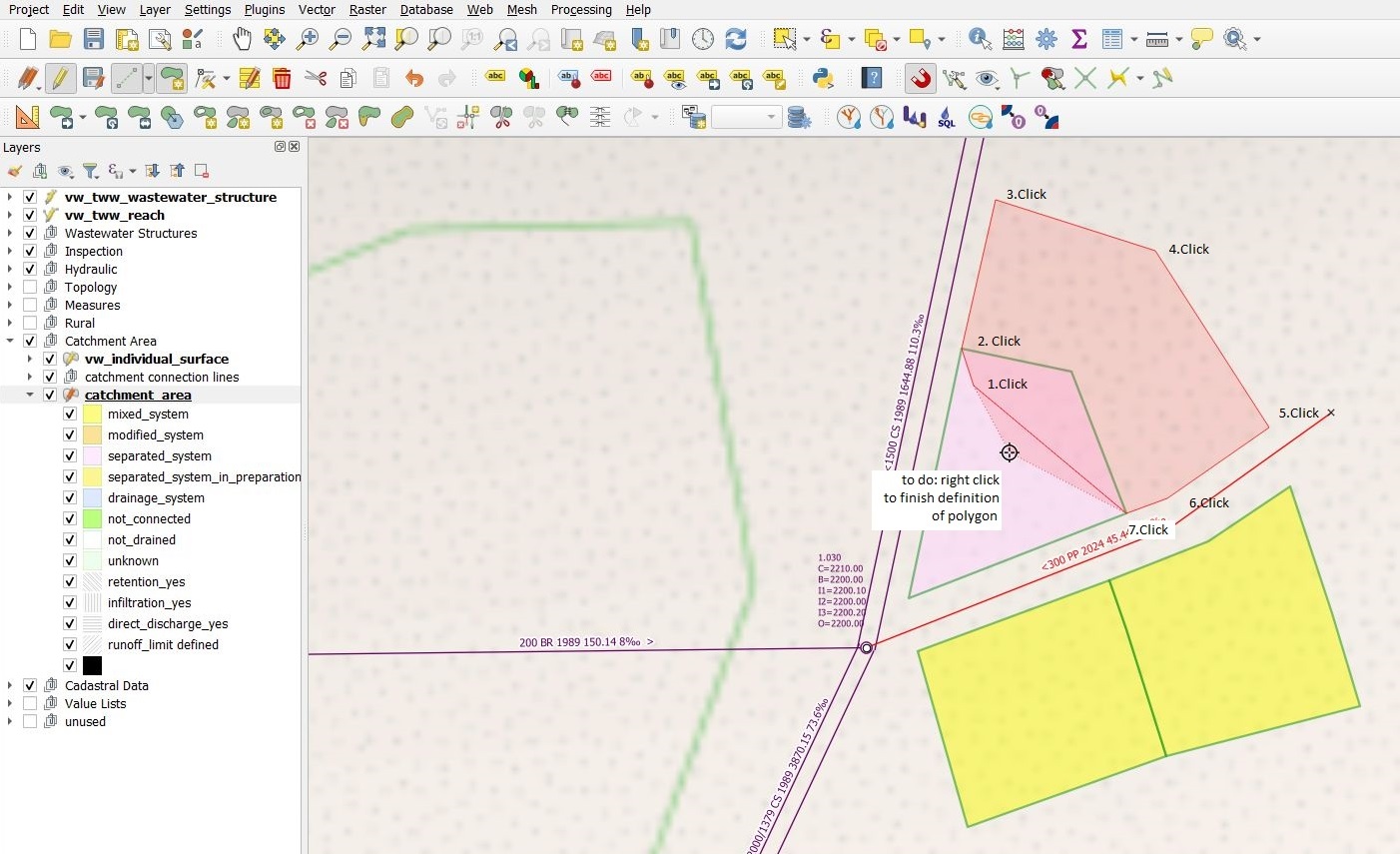
Stop digitizing with right click
Note
Keep in mind, that the finishing point of the polygon is the last point where you left clicked.
The catchment_area feature attributes window appears
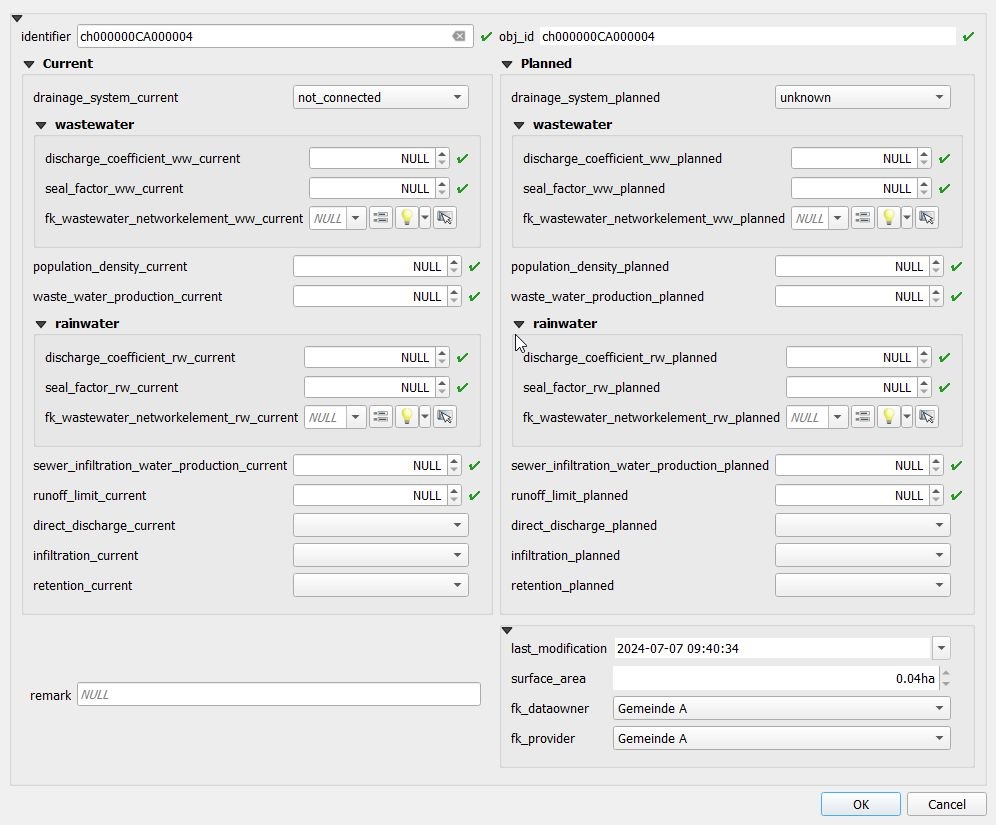
When finished editing attributes, click the OK button
Note
The new area does not overlap the old areas.
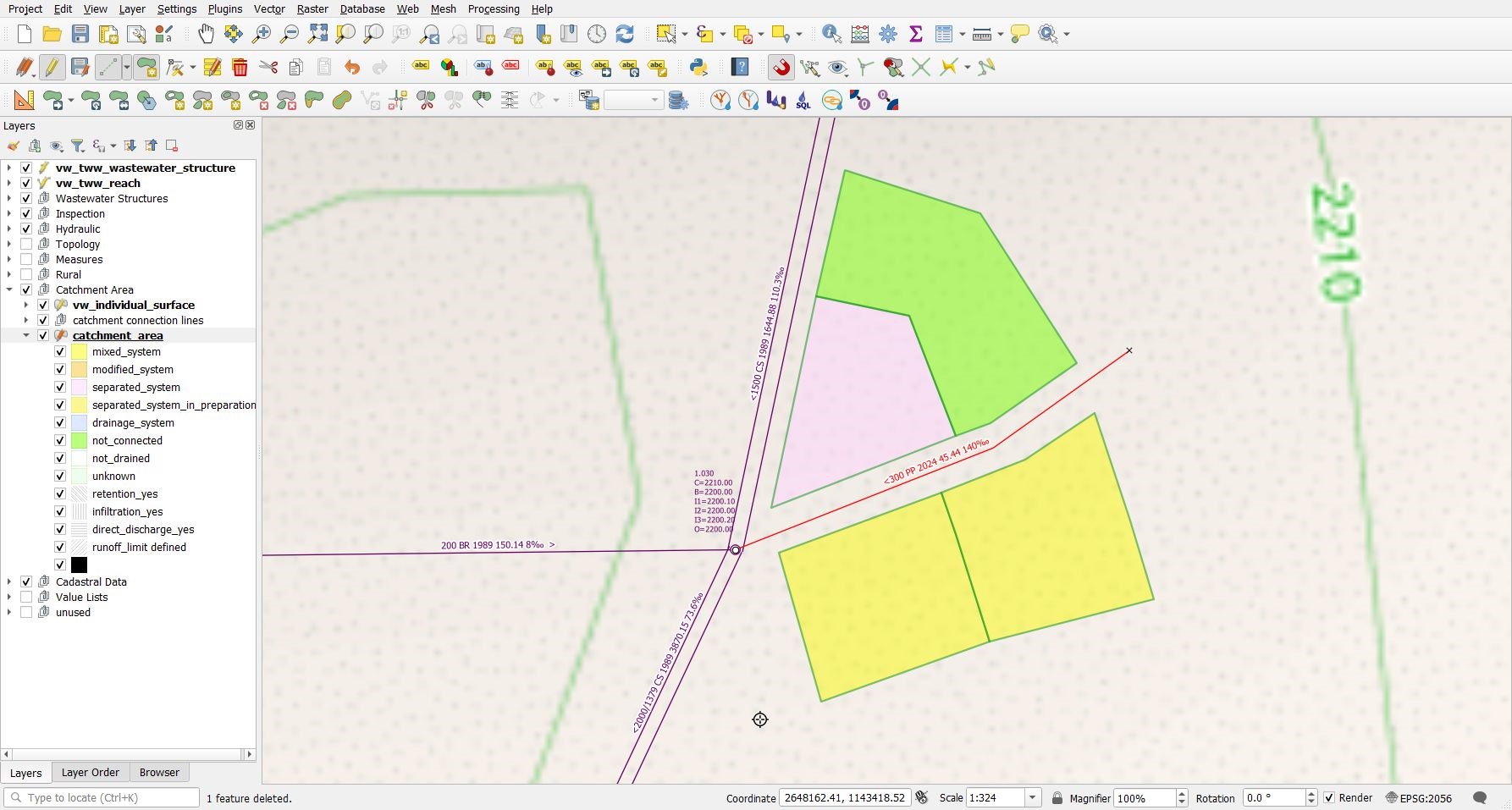
Note
To control the exact area of a selected polygon, see in the Identify Results window under (Derived).
Note
To connect the area with wastewater nodes, see chapter Connect Wastewater Network Elements.
Added in version 2025.0.
Note
The tab fk_log_card can only be used after creating the log_cards first, see chapter Editing /Log Cards .
Editing
You can edit existing areas with the Identify features tool.

Note
There are ideas to have a menu in the feature attribute window, that allows you to copy all current-values to the planned-fields. Not realized yet.
Split Areas
You can split existing areas with the Split Features tool.

There is no need to select the area first. Left clicks to define the splitting line. Right click after having defined the last point of the splitting line.
Merge Areas
You can merge existing areas with the Merge Selected Feature tool.

Selected the catchment_area layer and set it into the edit mode
Select at least two areas you want to merge
Click the
Merge Selected Featuretool. -> The Merge Features windows appears.
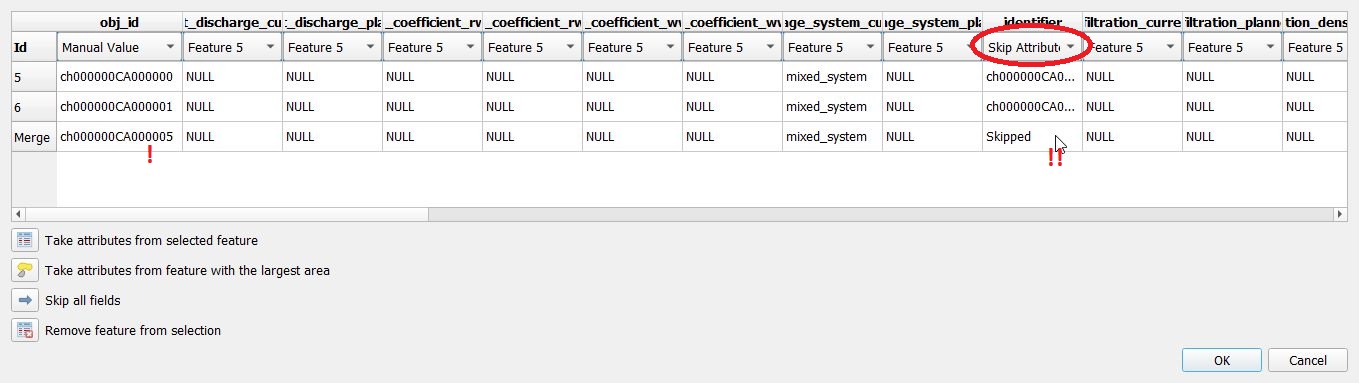
Choose which values will be taken from which old record. Control the values for fields obj_id, identifier. Then click OK. You can ignore the setting of field surface_area, because the surface_area of the combined area will be recalculated anyway.
Attention
If you select one of the records and click on the Take attributes from the selected feature button, then your manual changes will be reset. After using this button, you have to choose one of the values in the identifier field manually (otherwise identifier is skipped and the value will be NULL).
Connect Catchment area to Wastewater Network Nodes
You connect catchment areas with the tool Connect wastewater networkelements (it’s the same tool to connect reaches and nodes described in the chapter Editing in TWW).
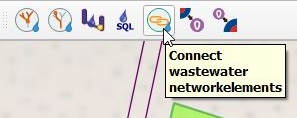
It does not matter, which layer is selected
The catchment_area layer has to be in edit mode
Click the Connect wastewater networkelements button
If you move the mouse over an catchment area near the border of the catchment area, it is marked: you can click to choose this record
Move the mouse to the networkelement, to which the catchment area will by connected (again: selectable objects get marked) and click again
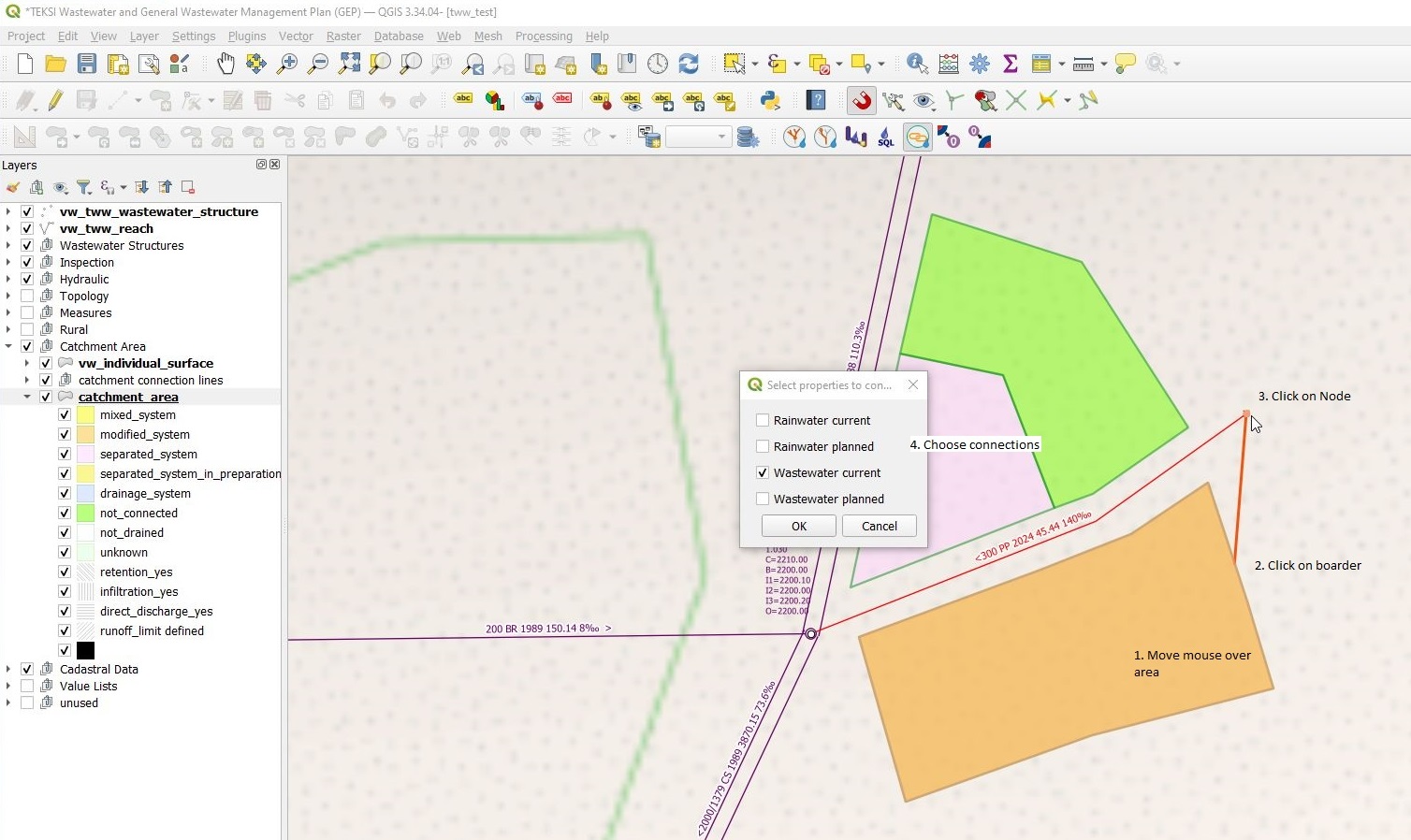
A window appears, where you can choose, which connection(s) will be defined.
If everything is ok, you will see a message in a blue bar on top of the map-window
After saving, you will see the catchment connection line, if this layer is visible.
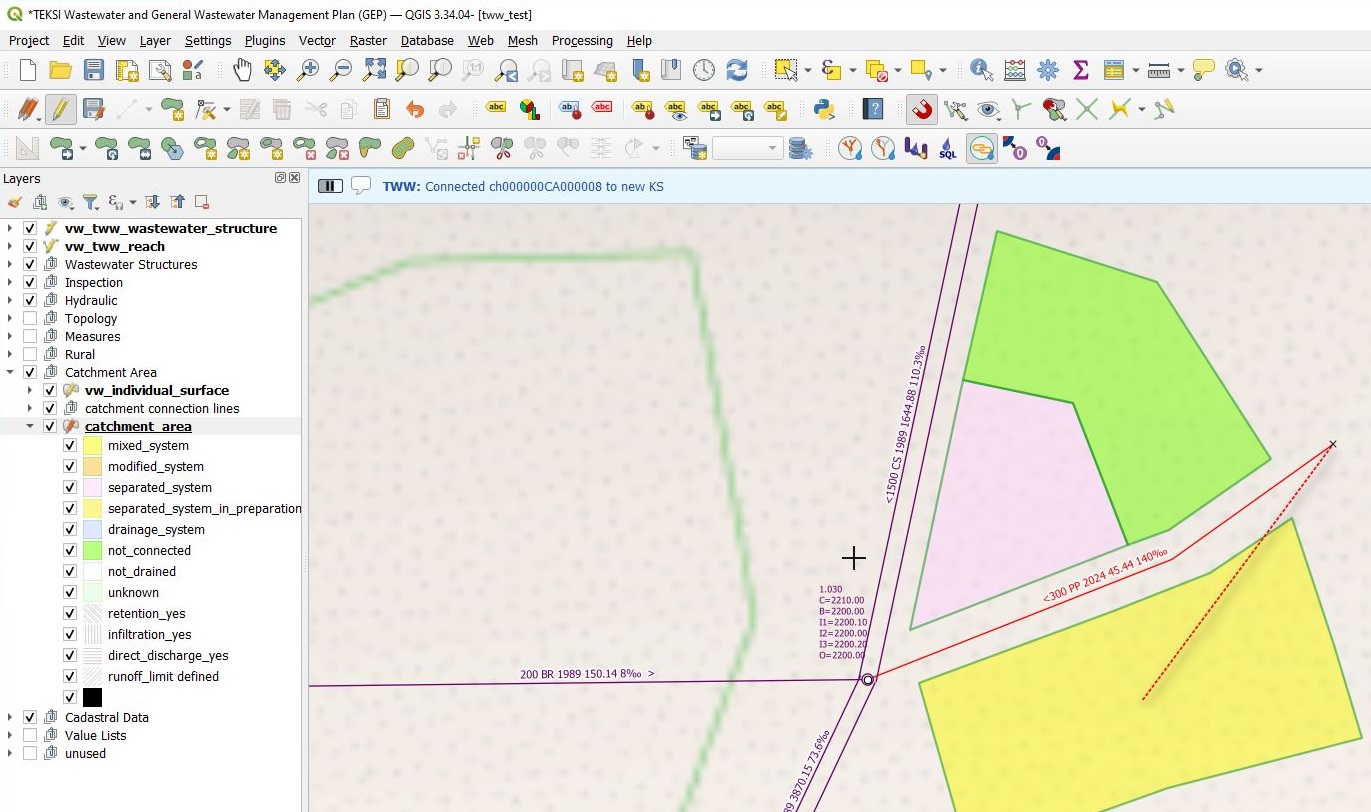
Note
In the VSA-DSS-Datamodel, it is possible to connect catchment_areas to wastewater nodes or to reaches. Because a lot of hydraulic calculation do not support connections to reaches, this tool in tww connects only to wastewater nodes and not to reaches.
Note
The tool does not check, if your choosen wastewater node is a part of the pwwf-network (primary network). It’s only the user who decides, if a node is ok or not. If you are not sure, please check the VSA Wegleitung Daten der Siedlungsentwässerung, part Erfassungsrichtlinien
You can not connect multiple areas with the tool to a wastewater node at once. If you want to do so, you have to select the catchment areas, open the attribute table and then start the multi edit mode. There you can choose the wastewater node from the list of all nodes.
Do delete a connection to a wastewater node, you can edit the area with the Identify features tool.
The ‘duplicate coord’-error
After digitizing catchment areas and export to DSS, you will probably get the message, that your exportfile is not valid. In the ilivalidator.log-file can be messages like:
Error: line nnnn: DSS_2020_1_LV95.Siedlungsentwaesserung.Einzugsgebiet: tid chmmmm: duplicate coord at (x.xxx, y.yyy, NaN)
The reason is: in the XTF-file, coordinates are writen with 0.001m (1mm). Vertex-points in QGIS can differed by only 0.0001m (0.01mm) or less.
Note
Do not work with a export-file, that is not valid. Be aware that you will not be able to import a not valid file in TWW.
Solutions:
In layer-properties of the catchment area, tab digitizing, check remove duplicate nodes and add 0.001 as Geometry precision [m]
If there are already duplicate nodes in the data, you can eliminate them with processing toolbox, Edit Features in-Place, Remove duplicate vertices, Tolerance = 0.001m