Digitizing Wastewater Structures
General
TWW has a wizard to correctly collect manholes and special structures. see the The TWW wizard chapter.
Select the Wizard button, then click Start Data Entry and choose Wastewater Structure in the pull down menu.
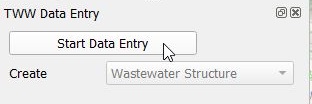
Digitizing
Now the cursor changes to the digitizing symbol and you can select the location of the new point element.
Then the vw_tww_wastewater_structure form opens and you can start adding data in the General tab:

Select the ws_type you want (preselected is ‘manhole’):
manhole
special_structure
discharge_point
infiltration_installation
Note
Other wastewater_structure subtypes (wwtp_structure, small_treatment_plant, drainless_toilet) are not part of the SIA405-datamodel and therefore not part of vw_tww_wastewater_structure. In TWW version 2025 exists another layer vw_tww_additional_ws for these subclasses.
Depending on the ws_type, you will have different fields and tabs in the form.
Then add the identifier (this is the attribute that will be displayed on the map).
Note
If you do not enter an identifier, TWW will enter the obj_id also as identifier (you can change later). As default, the identifier of the wastewater structure is also the identifier of the cover and of the wastewater node.
Add other attributes in the General tab. You can also add attributes in the other tabs (Main Cover/Node, Wastewater Structure, Manhole, Structure Parts etc.).
Note
The idea of the General tab is, that in the normal digitizing process (95% of the manholes) the user has not to change the tabs to enter the attributes that are necessary.
Attention
You can not use Actions for digitize a detail geometry during creating a new manhole, because you have to save first the Wastewater Structure-record to the database before you can add a detail geometry. First safe the record.
You can add additional records Structure Parts or a second wastewater node in Tab Wastewater Nodes or Maintenance Events. But in the Tab Wastewater Nodes you will not see the main node, that is created with the new wastewater structure. You can see the main node in the tab Main Cover/Node. After saving the new wastewater structure, you will find two node in the tab Wastewater Nodes.
Click OK to close the form.
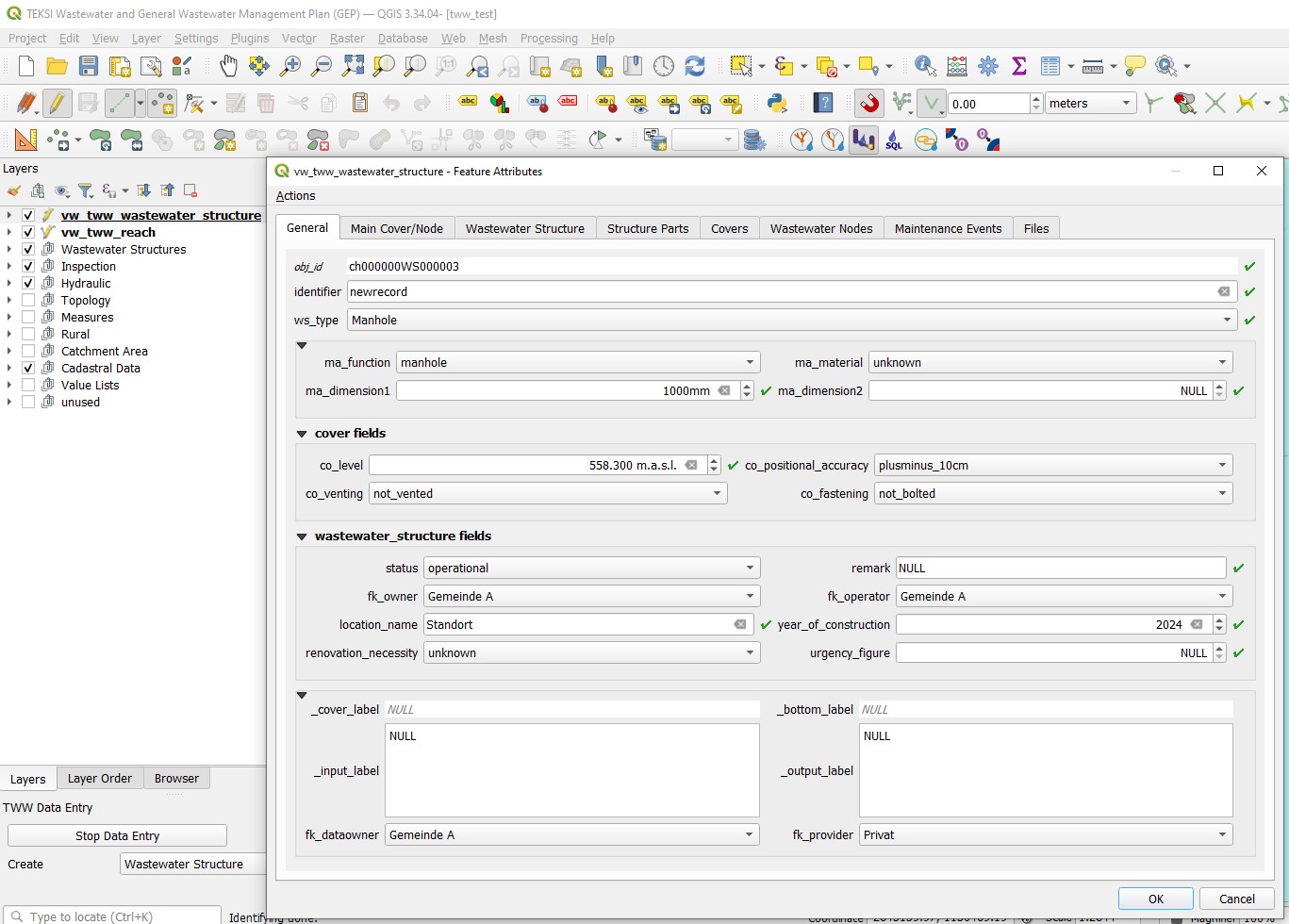
Save the information of this layer by stopping the data entry wizard.
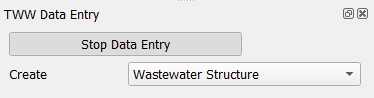
You can re-edit your point object selecting the edit mode and then click with the info cursor on the object you want to edit. If you do not select the edit mode, you can just look at the existing data.
For detailed information about editing see the Editing of existing data chapter.
Further attributes and classes
When a wastewater_structure object is digitized, a series of steps take place in the background in the TWW database:
an new object in the class wastewater structure is added
a new object in the respective subclass [discharge_point, infiltration_installation, manhole, special_structure] is added and linked
a new cover object is added and linked to the wastewater structure if at least one cover attribute other than co_obj_id and co_identifier is filled out
a new wastewater node object is generated (in wastewater network elements and its subclass wastewater nodes) and linked to the wastewater structure
the new cover and node are referred as main cover and main node of the wastewater structure
Note
The main node is the place, where the symbol of the wastewater structure is shown in TWW.
Note
To add a (second) cover or a second wastewater node to a wastewater structure, see the Editing of existing data chapter.
Geometry synchronization
The added feature’s geometry defines the geometry of the connected tables like cover and wastewater node. The vw_tww_wastewater_structure-point itself has no Z value. When the level of the cover co_level is entered, this value is adapted to the Z value of the cover’s geometry. The bottom level of the wastewater node wn_bottom_level defines the Z value of the wastewater node’s geometry.
Note
If a cover level changes, the Z value of the cover’s geometry will be adjusted. When the geometry changes, the co_level attribut is adjusted as well. If both values change, the level takes precedence. On an insert it’s like when both value change. Means the cover’s geometry is set according to the cover level and if it’s NULL, the Z value is set to NaN. The same situation is on editing the wastewater node directly.
Digitizing Additional Wastewater Structures
Added in version 2025.0.
vw_tww_additional_ws is a view for working with subclasses wwtp_structure, small_treatment_plant, drainless_toilet. This subclasses are not part of the SIA405 datamodel.
These subclasses are not digitized using the TWW Wizard, but with the QGIS Add Point Feature tool. Similar to the digitizing of manholes or special structures, when creating a new record, also a cover and a wastewater node is created. The identifier of the wastewater_structure is duplicated into cover.identifier and node.identifier. Unlike the digitizing in vw_tww_wastewater_structure, there is no main_node or main_cover. vw_tww_additional_ws is not configured to add a second cover or a second node. With the TWW-tool connect wastwater networkelements you can connect reaches also to this additional wastewater structures.