Numérisation de canalisations
Généralités
TWW has a wizard to correctly build channels and connect them to wastewater structures respectively to wastewater nodes or other reaches (building up the topology for waste water nodes and reaches). See the The TWW wizard chapter.
Select the Wizard button, then click Start Data Entry and choose Reach in the pull down menu.
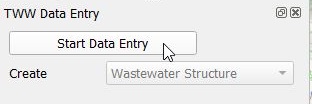
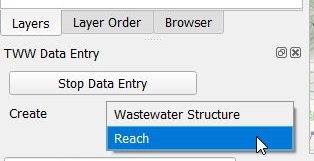
Attention
Commencer la digitalisation dans le sens de l’écoulement en commençant avec le from manhole node et en finissant par le to manhole node.
Numérisation
In digitizing mode the cursor will automatically snap to the nearest wastewater node or reach. When left clicking a line starts to draw.
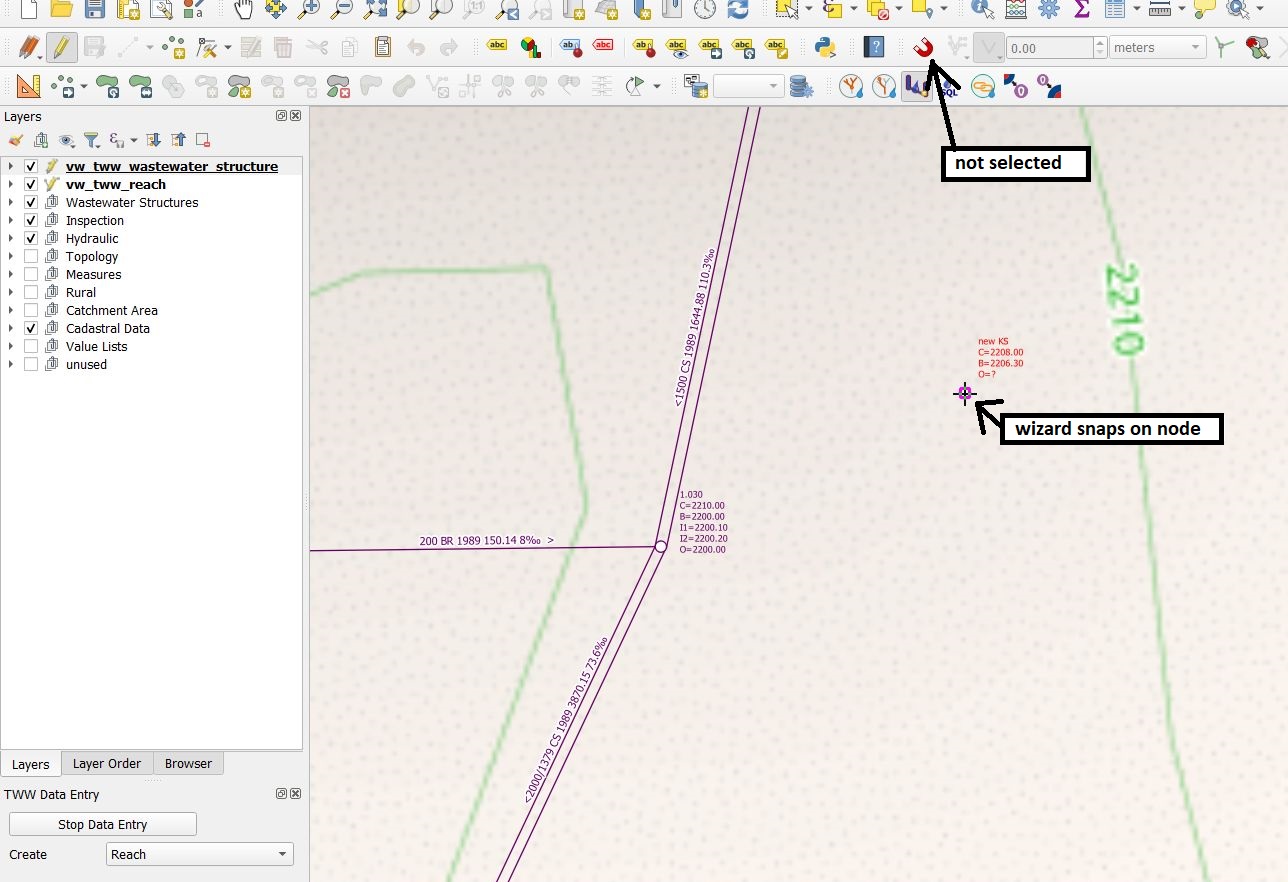
Utilisez le bouton gauche de la souris pour définir les points intermédiaires de la conduite. Vous pouvez aussi directement sélectionner une autre chambre pour dessiner une conduite droite.
Il est possible d’utiliser les outils de Numérisation avancée avec l’assistant de saisie.
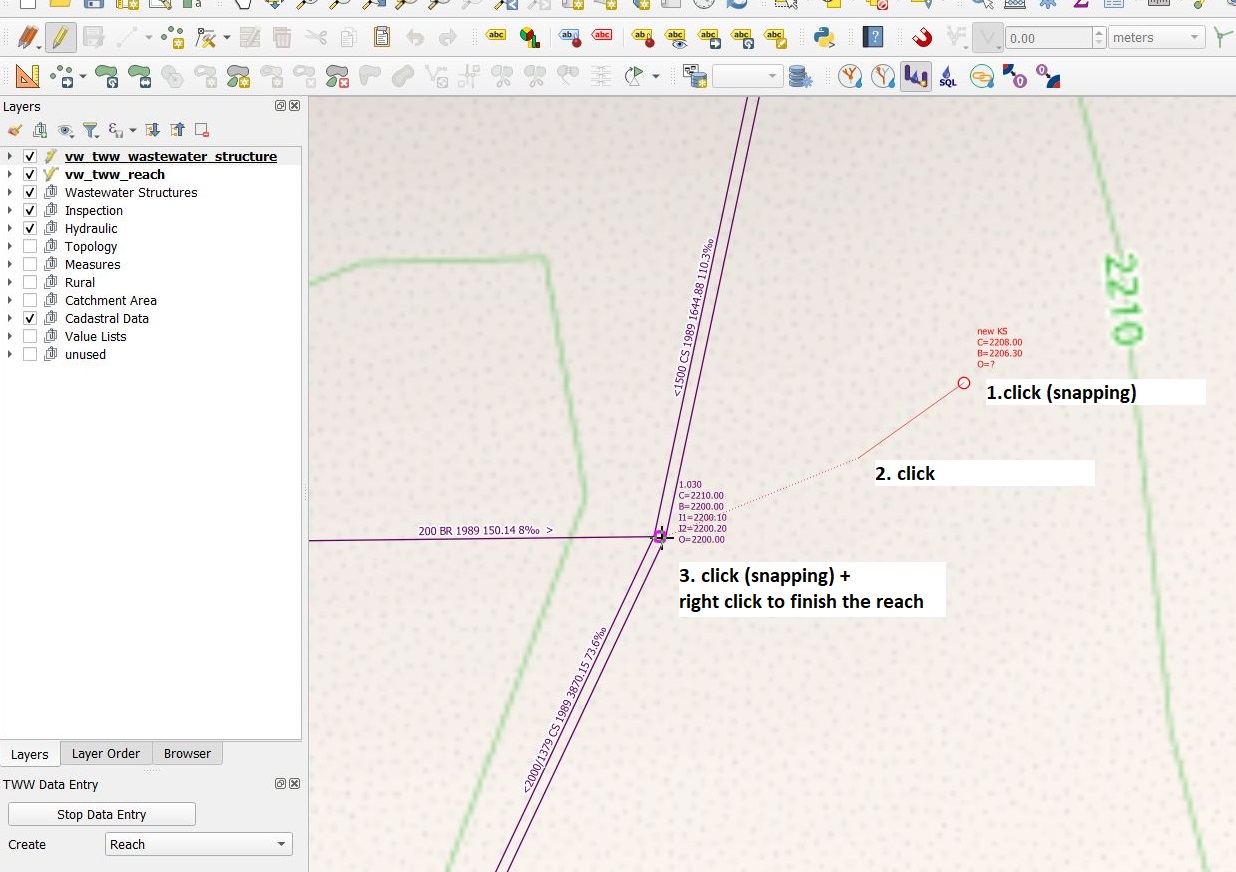
You finish digitizing the line by right clicking. This will make the vw_tww_reach feature attributes window appear and you can start adding data in the General tab:
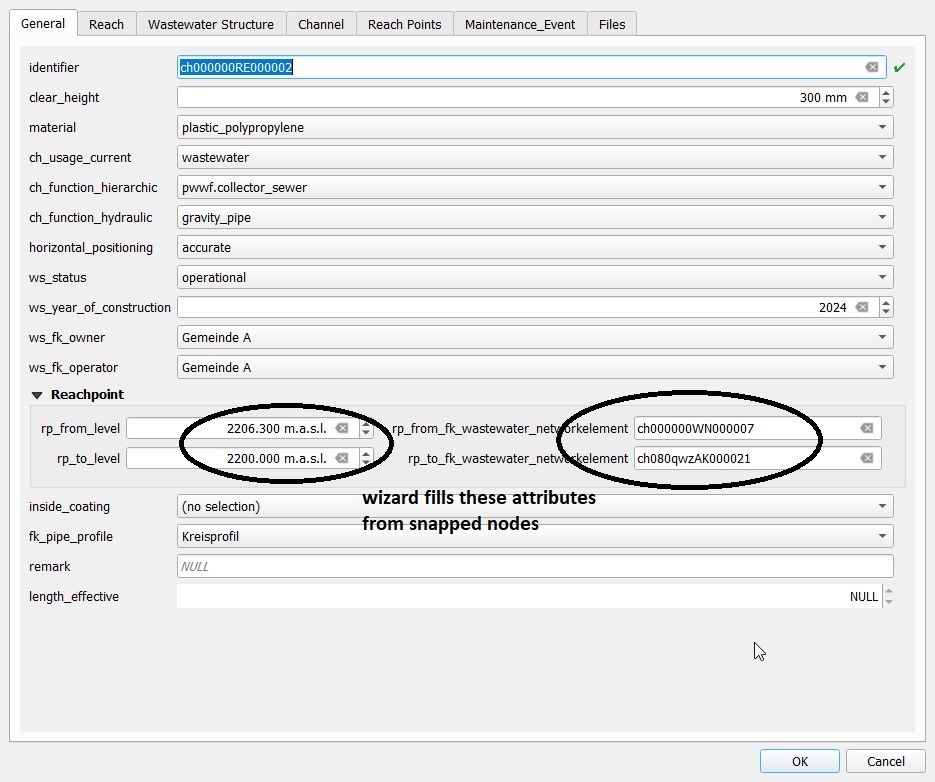
Note
Gardez en tête que le point final de la conduite est le dernier point où vous avez effectué un clic gauche avec la souris, le clic droit servant uniquement à terminer l’édition et faire apparaître le formulaire. Ainsi, pour numériser une conduite simple comportant 2 points, il faudra deux clics gauche et un clic droit pour finaliser la numérisation de cette ligne.
Contrôlez l’accrochage aux noeuds ou autres tronçons du réseau assainissement dans les champs rp_de/vers_fk_assainissement_element_reseau
Note
If you do not enter an identifier (reach-identifier) in the General tab, TWW will enter the obj_id also as identifier (you can change later). As default, the identifier of the reach is also the ws_identifier of the channel. As default, the reachpoint-identifier is set to the reachpoint-obj_id.
Note
See Synchronisation de la géométrie for automatic reachpoint levels when snapping to wastewater nodes with level.
For the profile type you will get a list of defined profiles. You can edit the pipe profiles in pipe_profile table (layergroup Wastewater Structures).
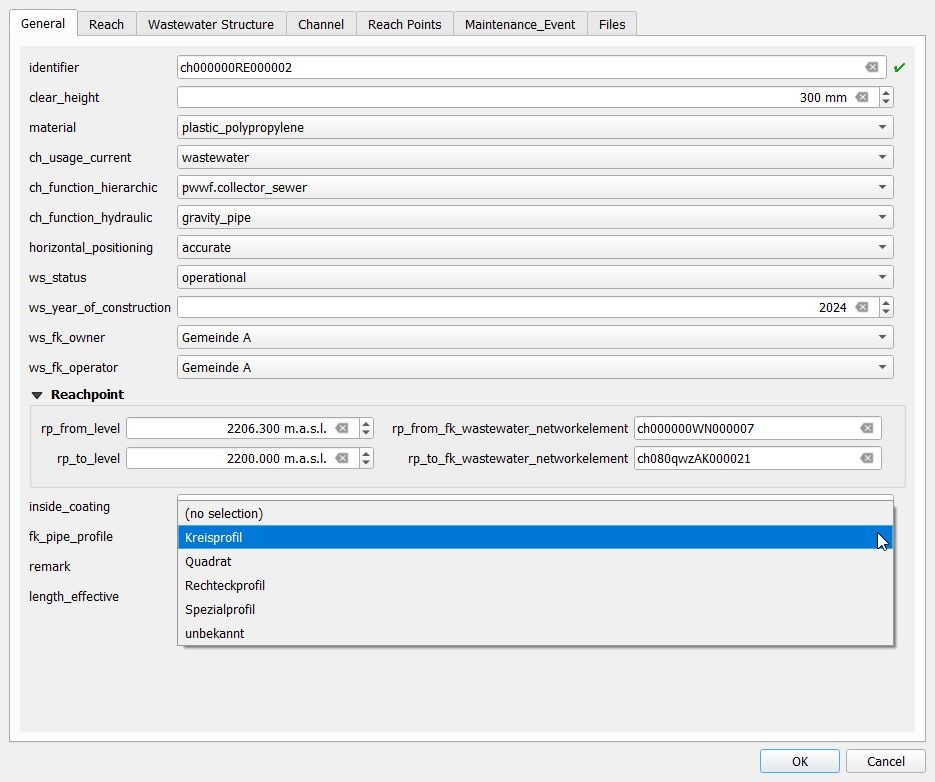
Une fois que vous avez terminé, cliquez sur le bouton OK.
Sauvez les informations de la couche en stoppant l’assistant de saisie.
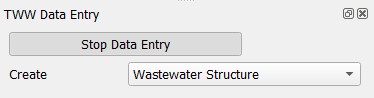
Note
The standard-fields on the General tab (and only those fields) do reuse the last entered attribute value when you add new reaches with the wizard. The QGIS option Reuse the last entered attribute values and the default values have no influence on these fields.
Vous pouvez éditer à nouveau un objet en sélectionnant les boutons Basculer en mode édition et Identifier les entités avant de sélectionner l’objet désiré avec le curseur.
If you do not select the edit mode, you can just look at the existing data.
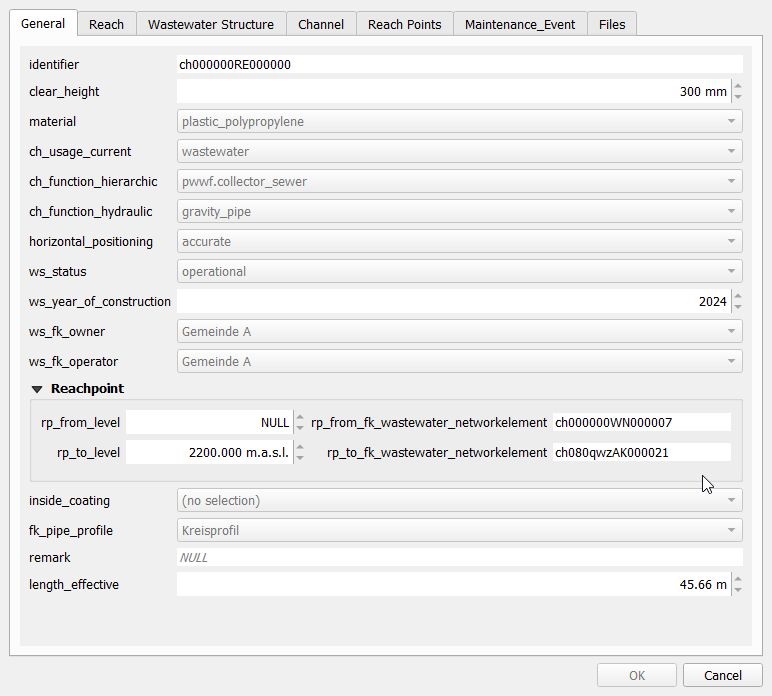
Pour plus d’informations au sujet de l’édition de données, voir le chapitre Modification de données existantes.
Autres classes et attributs
When a line object is digitized, a series of steps take place in the background in the TWW database:
a new object is added in the wastewater structure class (
wastewater_structure)a new object is added and linked in the channel subclass (
channel)a new reach object is generated in the wastewater network elements class (
wastewater_networkelement) and its subclass reach (reach)Deux objets de type reach point sont ajoutés et liés à la conduite (
rp_from_node,rp_to_node)
Synchronisation de la géométrie
When inserting a new reach using the wizard, the start and end points of the line geometry determine the level of the corresponding reach points (as shown in the pictures above). These values can be overwritten before saving. Upon saving, the level values rp_from_level and rp_to_level are used to define the Z value of the first and last vertex of a reach.
When updating a reach, there are several cases:
The first/last reach geometry vertex was not changed, but the rp_from_level / rp_to_level was. In this case, the level value rp_from_level / rp_to_level is used to set the Z value of the first / last vertex of the reach
The first/last reach geometry vertex was changed, but the rp_from_level / rp_to_level was not. In this case, the QGIS variable @tww_update_lvl_by_geom defines whether the rp_from_level / rp_to_level is overwritten by the Z value of the first / last vertex of the reach
Both the first/last reach geometry vertex and the rp_from_level / rp_to_level were changed. The rp_from_level / rp_to_level take precendence
Neither the first/last reach geometry vertex nor the rp_from_level / rp_to_level was changed. No changes occur
Synchronization of levels works also for intermediate points (points between the reachpoints), if you snap while digitizing to 3d-points on another layer (e.g. a textfile as result of gps-measurement with x,y,z coordinates added to the QGIS-project). Be aware, that you have then a full 3d-reach, but on the export to INTERLIS these intermediate-levels will be lost, because VSA-DSS version 2020 does not support 3d for reach-geometry.
Digitizing flushing nozzle
Ajouté dans la version 2025.0.
TWW is configured to digitize flushing nozzles as structure part of the channel.
You can digitize a flushing nozzle
starting on the Feature Attribut window of vw_tww_reach with tab Structure Parts. Add point child feature and digitize the point on the map. Or
create a new point on vw_flushing_nozzle and choose the connected channel for field fk_wastewater_structure on the map.
Note
A flushing nozzle is connected to a wastewater_structure, but it’s geometry is totally independent of the wastewater_structure-geometry. If you move the channel, you have to move the flushing nozzle manually.